«Scratch Card» - is an easy-to-use asset, which allows you to create scratch cards! All you need is add a
prefab, choose your scratch sprite and set up a few parameters!
With «Scratch Card», you can scratch on components such as
MeshRenderer,
SpriteRenderer, and
Image.
Asset supports Standard, URP, and
HDRP pipelines; works with Input Manager (Old)
and Input System Package (New).
No need to add any colliders for scratching.
For the correct work, «Scratch Card» requires:
First, back up your project.
Next, update the asset to the latest from Asset Store using Package Manager (Windows -> Package
Manager).
The asset has a comparison list of APIs with changes. To check it, open the v.2.0_API_Changes.pdf file.
Also, check out this section: Upgrading from version 1.x to 2.x.
If you have any issues or errors, contact me. I'll be happy to help!
Add a prefab to the scene from path Assets/ScratchCard/Prefabs/ScratchCard.prefab. In another way, add ScratchCard prefab to the scene by
clicking the right mouse button in the Hierarchy Window or using Unity menu: GameObject -> Scratch Card
-> ...:
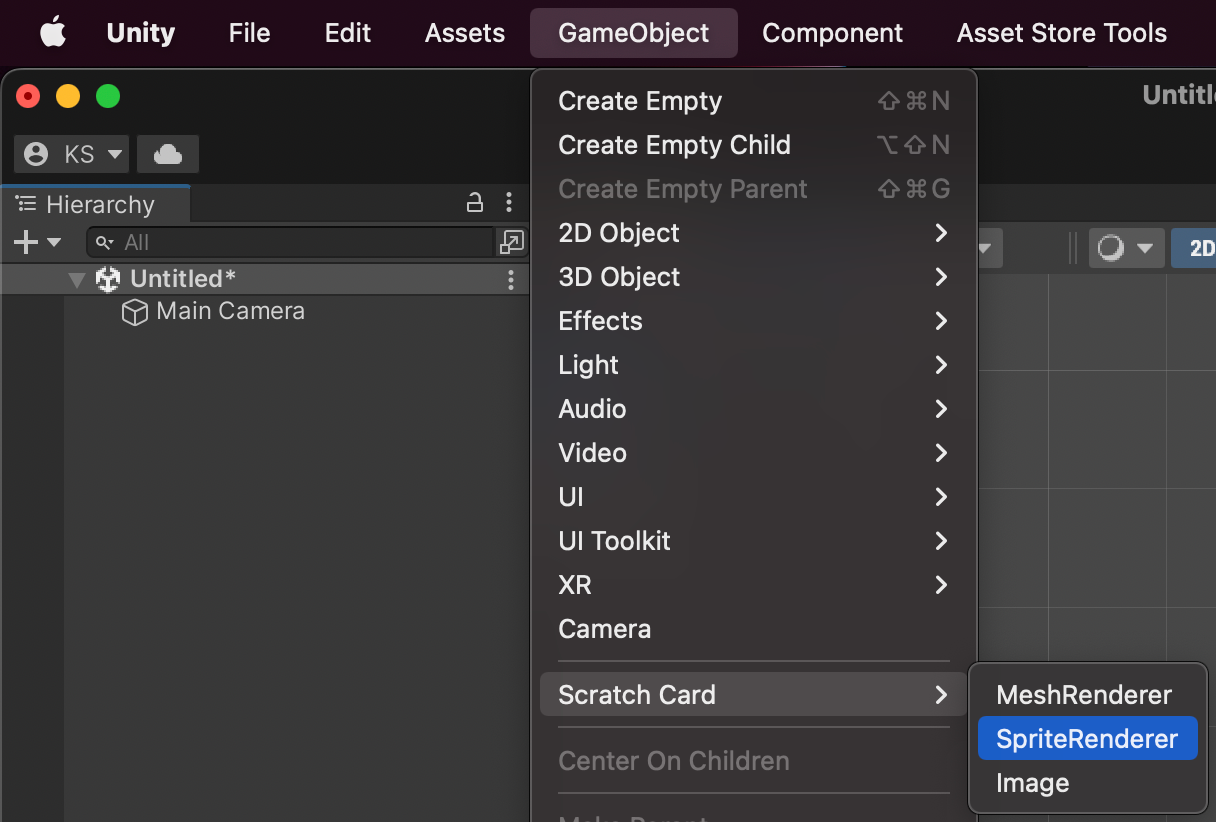
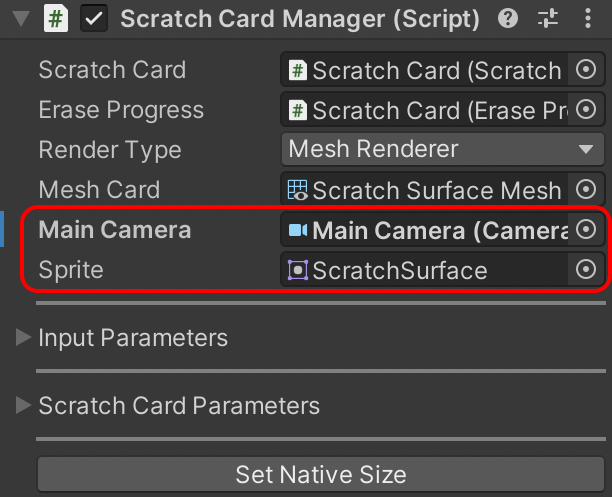
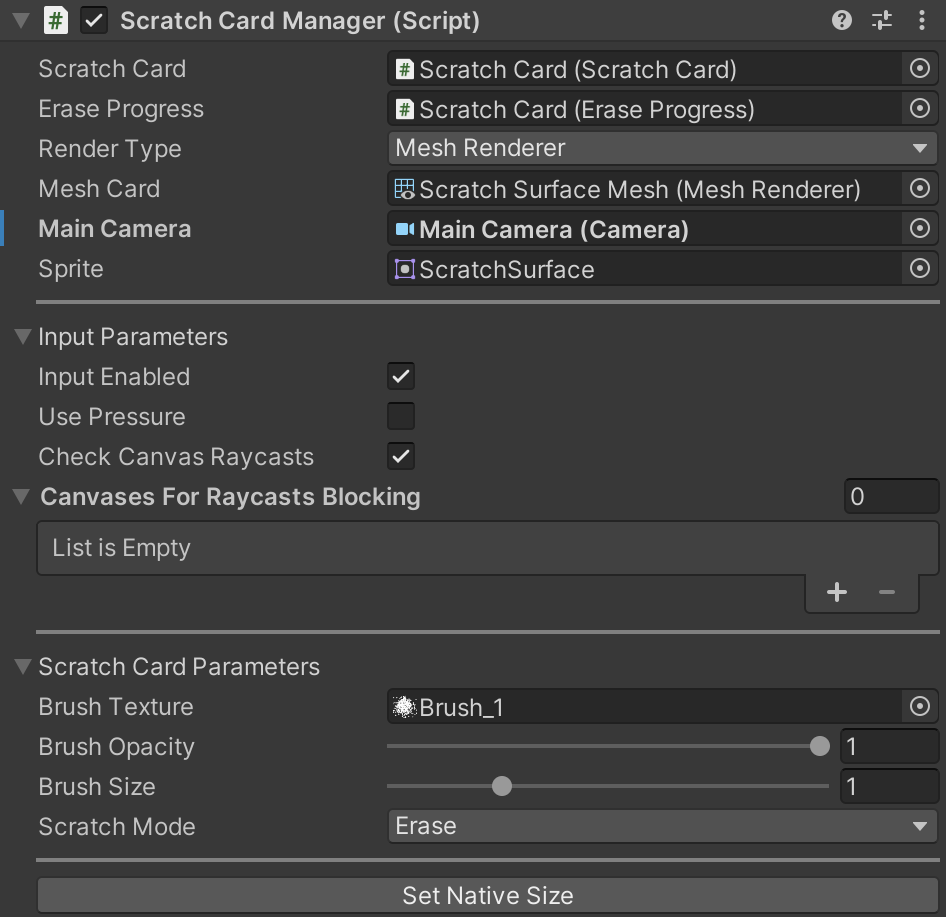
ScratchCardManager component manages ScratchCard and EraseProgress components. ScratchCard component creates RenderTexture and paints on it with user input. EraseProgress component calculates an average alpha color of ScratchCard RenderTexture to its progress RenderTexture with the size 1x1 pixel. The red color of progress RenderTexture pixel - it is scratch progress value.
From version 2.0 asset supports scratch animations. Scratch Animation is the sequence of input data to simulate scratching. Scratch animation can be created manually or recorded as a sequence of user input actions.
Scratch Animation stores in the ScriptableObject that contains data about positions, brush pressures and timings of the scratch animation.
Asset has built-in scratch animations, which are located by the path: Assets/ScratchCard/ScratchAnimations/.
You can use built-in animations or create a new one.
To play scratch animation, add component ScratchAnimator to the GameObject with ScratchCardManager component. After, you need to set
a ScratchAnimation object into Scratch Animation field:
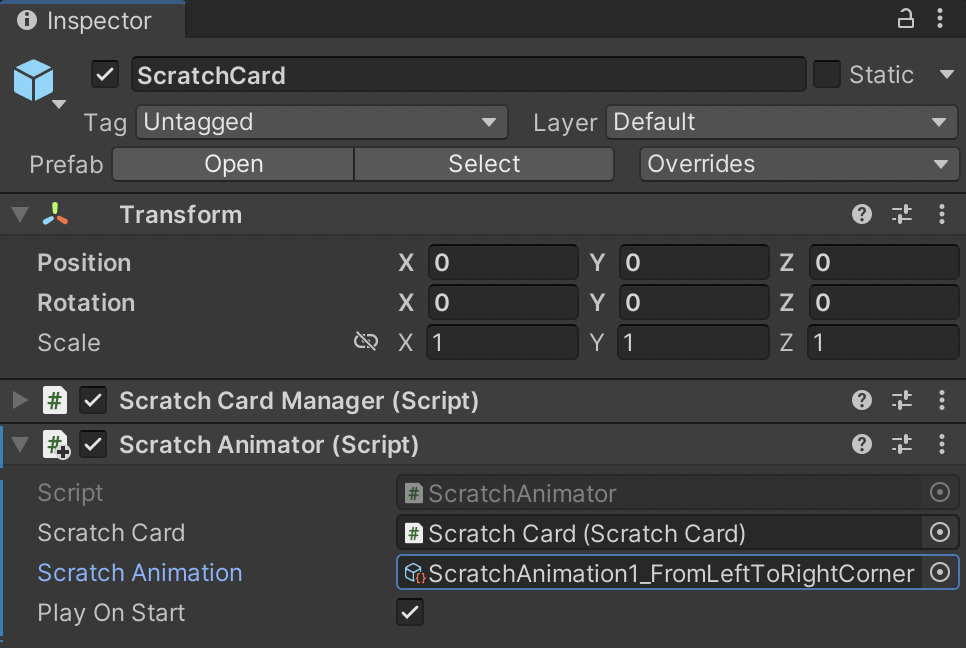
ScratchAnimator component will play scratch animation in the playmode.
To prevent playing on start, you can turn off flag PlayOnStart and manage it using code.
To create a new scratch animation use Unity menu:
Assets -> Create -> Scratch Card -> Scratch Animation:
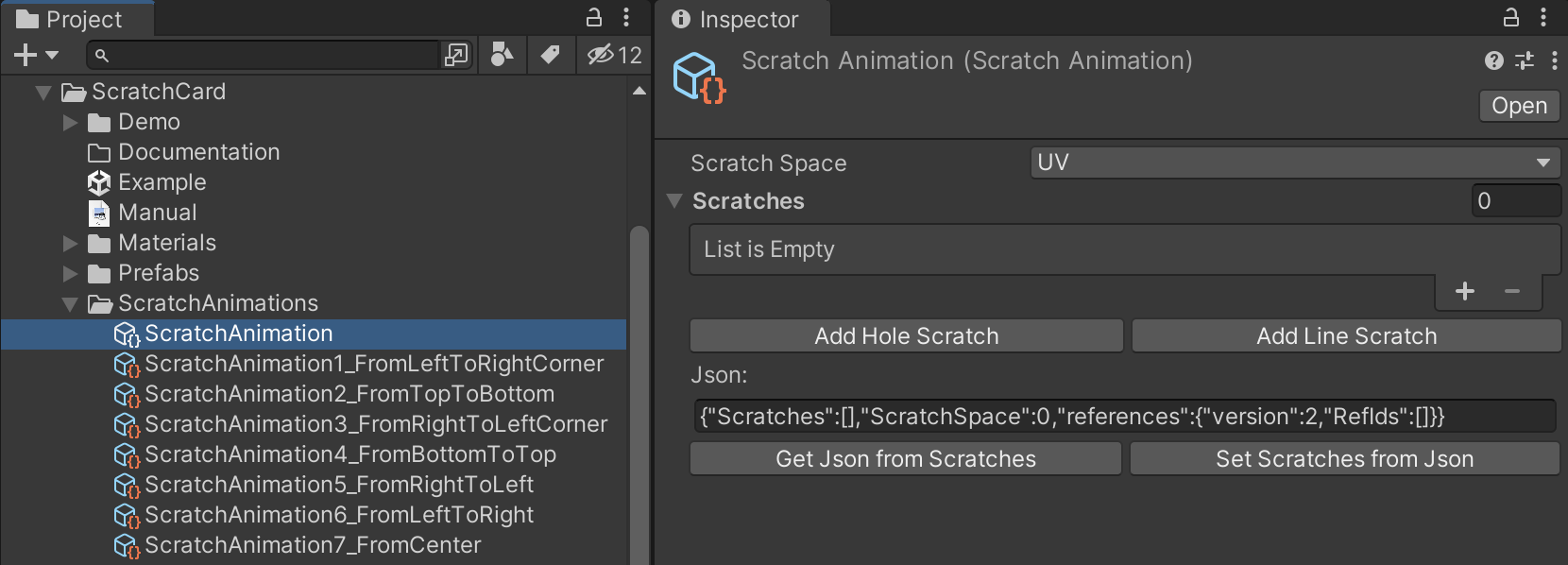
Scratch Animation can be created by repeating user input interactions in the playmode or manually.
Let's look on the first way to create scratch animation:
After creating a Scratch Animation ScriptableObject,
add a component ScratchAnimationRecorder to the GameObject with ScratchCardManager component and choose a Scratch Animation:
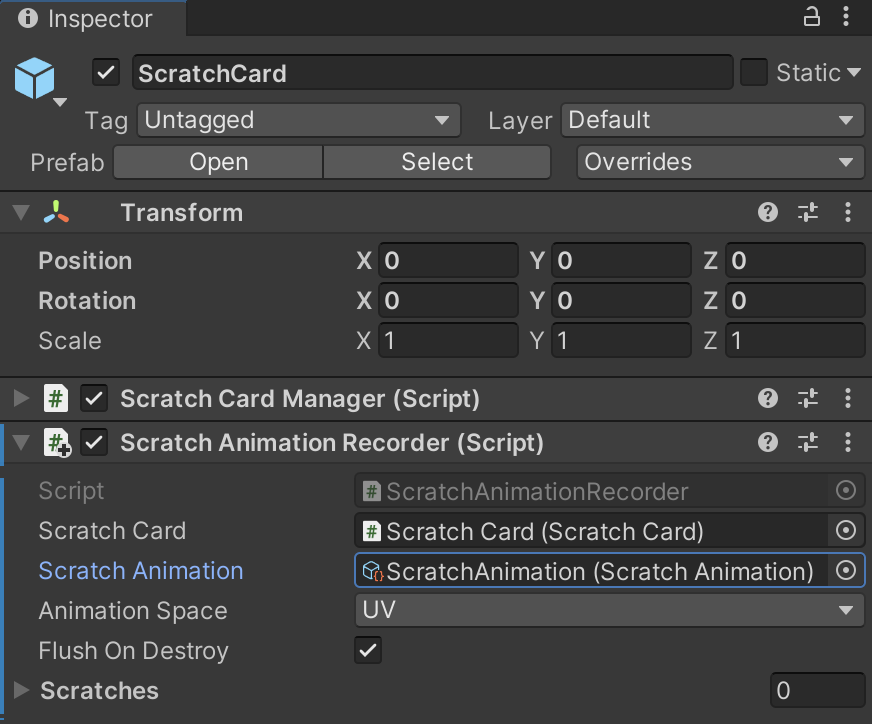
After enter playmode, user input interaction will be written to the Scratch Animation ScriptableObject by ScratchAnimationRecorder.
Let's look at the manual way to create scratch animation. You can create scratch animation using and buttons:
Let's add a hole and line data for example:
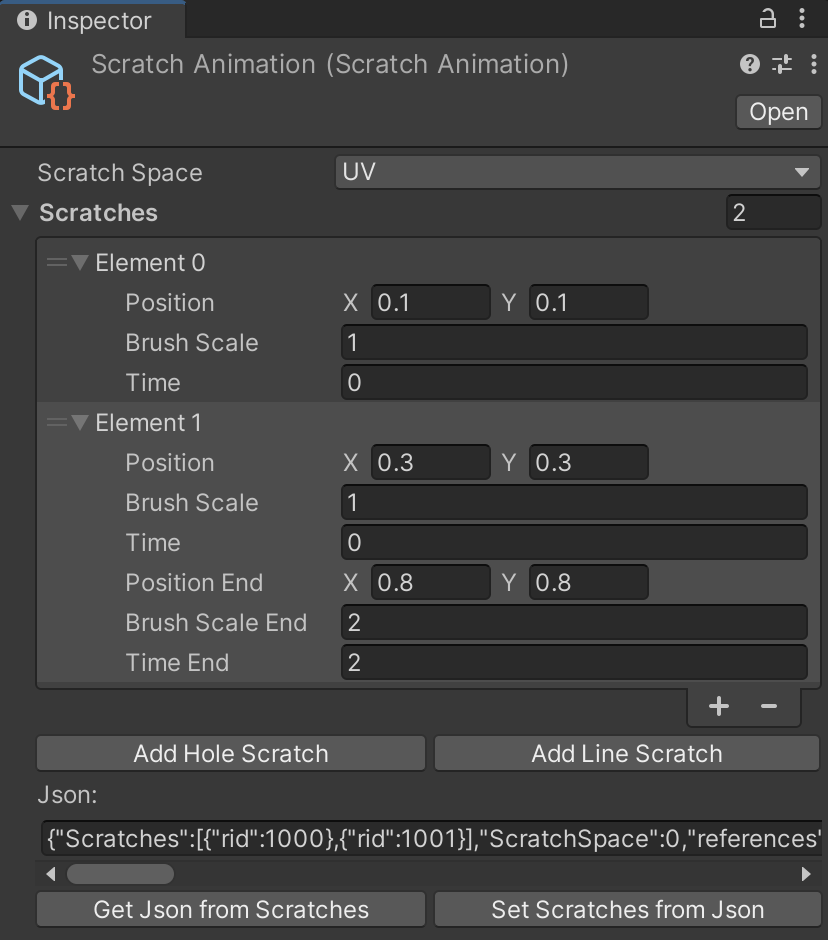
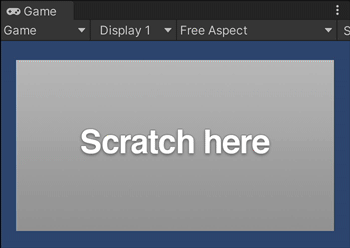
Note that for Scratch Space UV, you need to use UV-coords for scratching (from 0 to 1), in case of Scratch Space Texture, you need to use texture coordinates.
ScratchCardManager component creates and configures ScratchCard and EraseProgress.
Main public fields, properties, and methods:
public ScratchCard Card - a reference to ScratchCard component;
public EraseProgress Progress - a reference to EraseProgress component;
public ScratchCardRenderType RenderType - render type of scratch card: MeshRenderer, SpriteRenderer or CanvasRenderer;
public MeshRenderer MeshRendererCard {...} - reference to MeshRenderer;
public SpriteRenderer SpriteRendererCard {...} - reference to SpriteRenderer;
public Image CanvasRendererCard {...} - reference to Image;
public bool ScratchSurfaceSpriteHasAlpha - whether sprite for scratching has alpha-channel;
public ScratchMode Mode {...} - scratch mode can be «Erase» or «Restore». In Restore mode, user interactions restoring scratch card object instead of erasing;
public Camera MainCamera {...} - Main Camera of the scene;
public Sprite ScratchSurfaceSprite {...} - a sprite for scratching;
public Texture BrushTexture {...} - brush texture for erasing;
public float BrushSize {...} - brush size;
public float BrushOpacity {...} - brush opacity value, with small amount (~0.1) user can scratch with opacity;
public bool InputEnabled {...} - whether input is enabled;
public bool UsePressure {...} - whether to user pressure for scratching. Can be useful for
pen, tablet, and stylus support or
touch device that support pressure;
public bool CheckCanvasRaycasts {...} - whether to prevent scratching if any other canvas component lays above the scratch card object;
public Canvas[] CanvasesForRaycastsBlocking {...} - canvases that will be used to check if raycast is blocking scratch card object;
public void InitSurfaceMaterial() - to initialize scratch card material;
public bool TrySelectCard(ScratchCardRenderType renderType) -to activate selected scratch card type;
public void SetNativeSize() - to set scratch card native size.
ScratchCard component creates and configures RenderTexture, gets data from the InputController, then renders the quads into RenderTexture.
Main public fields, properties, and methods:
public event Action<ScratchCard> OnInitialized - an event for ScratchCard initialization, returns ScratchCard instance;
public event Action<Vector2, float> OnScratchHole - an event for scratch hole, arguments: screen position and pressure;
public event Action<Vector2, float> OnScratchHoleSucceed - an event for scratch hole, arguments: screen position and pressure. Will be invoked if hole intersects scratch card bounds;
public event Action<Vector2, float, Vector2, float> OnScratchLine - an event for scratch line, arguments: screen positions and pressure;
public event Action<Vector2, float, Vector2, float> OnScratchLineSucceed - an event for scratch line, arguments: screen positions and pressure. Will be invoked if line intersects scratch card bounds;
public Transform SurfaceTransform - to transform of surface object;
public float BrushSize - a size of the brush;
public Quality RenderTextureQuality - the quality(size) of RenderTexture texture: High, Medium, Low;
public RenderTexture RenderTexture {...} - RenderTexture for scratching;
public ScratchMode Mode {...} - scratch card mode: «Erase» or «Restore»;
public bool IsScratched {...} - returns if user is scratched surface currently (input processed and some part of texture was scratched, if set as true,
EraseProgress will update progress value);
public bool IsScratching {...} - returns if user is tried scratch surface currently (input processing);
public bool Initialized {...} - returns if ScratchCard initialized;
public BaseData ScratchData {...} - BaseData instance, class for converting screen-space coords to RenderTexture position;
public ScratchCardInput Input {...} - ScratchCardInput instance, class for processing user input;
public void Init() - initialize ScratchCard;
public void SetRenderType(ScratchCardRenderType renderType, Camera mainCamera) - set render type of ScratchCard;
public void Fill(bool setIsScratched = true) - fills RenderTexture with white color (100% scratched surface), argument - set IsScratched property to true;
public void Clear(bool setIsScratched = true) - fills RenderTexture with clear color (0% scratched surface), argument - set IsScratched property to true;
public void ScratchHole(Vector2 position, float pressure = 1f) - scratches hole using texture position;
public void ScratchLine(Vector2 startPosition, Vector2 endPosition, float startPressure = 1f, float endPressure = 1f) - scratches line using texture positions;
public Texture2D GetScratchTexture() - returns scratch texture.
There are possible memory leaks in Unity if the created texture is not destroyed completely
EraseProgress component calculates scratching progress in range from 0 to 1, where 0 - card scratched completely, 1 - scratch surface is whole.
It creates and configures RenderTexture then using shader calculates the average alpha-channel value of ScratchCard.RenderTexture.
Component samples ScratchCard.RenderTexture 225 times (15 times by horizontal and 15 times by vertical) in MaskProgress/MaskProgressCutOff shaders.
It is not recommended to increase samples count, because a few users reported problems with shaders 16x16 and more samples on some Android devices.
Main public fields, properties, and methods:
public event Action<float> OnProgress - invokes, when user scratches/restores surface;
public event Action<float> OnCompleted - invokes, when user completed scratching/restoring surface;
public ScratchCard Card - destroys previously created mesh data for raycasts;
public float GetProgress() - returns scratch erase progress in range from 0 to 1;
public void UpdateProgress() - updates scratch progress;
public void ResetProgress() - resets isCompleted flag for further interaction.
The ScriptableObject that contains data about positions, pressures and timings of the scratch animation.
Main public fields, properties, and methods:
public ScratchAnimationSpace ScratchSpace - space for scratching, can be UV or Texture. In case of UV,
ScratchAnimation will store UV coordinates of scratching, in case of Texture ScratchAnimation will store Texture positions of scratching;
public List<BaseScratch> Scratches - scratches data of dots and lines;
public string ToJson() - return serialized instance of ScratchAnimation in json format;
public void FromJson(string json) - deserialize instance of ScratchAnimation from string in json format.
The Component that animates scratching using ScratchAnimation.
Main public fields, properties, and methods:
public event Action OnPlay - to start playing animation event;
public event Action OnPause - to pause playing animation event;
public event Action OnStop - to stop playing animation event;
public event Action OnCompleted - to finish playing animation event;
public ScratchCard ScratchCard - a reference to the ScratchCard component;
public ScratchAnimation ScratchAnimation - a reference to the ScratchAnimation ScriptableObject;
public bool PlayOnStart - whether to play on Start method;
public bool IsPlaying {...} - returns if animation is playing;
public void Play() - to play animation;
public void Pause() - to pause animation;
public void Stop() - to stop animation.
The Component that records user input interaction with the ScratchCard into ScratchAnimation..
Main public fields, properties, and methods:
public ScratchCard ScratchCard - a reference to the ScratchCard component;
public ScratchAnimation ScratchAnimation - a reference to the ScratchAnimation ScriptableObject;
public ScratchAnimationSpace AnimationSpace - a space for scratching, can be UV or Texture. In case of UV,
ScratchAnimation will store UV coordinates of scratching, in case of Texture ScratchAnimation will store Texture positions of scratching;
public void Flush() - write saved data to the ScratchAnimation ScriptableObject.
Check if user scratched 90%+ of surface:
[SerializeField] private ScratchCardManager cardManager; //assign reference to the ScratchCardManager component in the Inspector
private void Start()
{
cardManager.Progress.OnProgress += OnScratchProgress;
}
private void OnScratchProgress(float progress)
{
if (progress >= 0.9f)
{
cardManager.Progress.OnProgress -= OnScratchProgress;
Debug.Log($"User scratched {Math.Round(progress * 100f, 2)}% of surface");
}
}
Clean the surface (set 100% scratched):
[SerializeField] private ScratchCardManager cardManager; //assign reference to the ScratchCardManager component in the Inspector
...
cardManager.FillScratchCard();
Restore the surface (set 0% scratched):
[SerializeField] private ScratchCardManager cardManager; //assign reference to the ScratchCardManager component in the Inspector
...
cardManager.ClearScratchCard();
Change scratch sprite in runtime:
[SerializeField] private ScratchCardManager cardManager; //assign reference to the ScratchCardManager component in the Inspector
[SerializeField] private Sprite sprite; //assign reference to the Sprite in the Inspector
...
cardManager.ScratchSurfaceSprite = sprite;
You can get scratch texture in runtime (note that it should be destroyed as texture creation is definitely a possibility for memory leaks in Unity if you're not disposing of the old ones properly):
[SerializeField] private ScratchCardManager cardManager; //assign reference to the ScratchCardManager component in the Inspector
...
var texture = cardManager.Card.GetScratchTexture(); //get scratch texture
User can scratch surface and restore it, to do that, set scratch mode to Restore using code:
[SerializeField] private ScratchCardManager cardManager; //assign reference to the ScratchCardManager component in the Inspector
...
cardManager.Mode = ScratchMode.Restore;
For switching back to erase mode, set mode:
cardManager.Mode = ScratchMode.Erase;
You can scratch holes and lines from code:
[SerializeField] private ScratchCardManager cardManager; //assign reference to the ScratchCardManager component in the Inspector
...
cardManager.Card.ScratchHole(new Vector2(100f, 100f)); //draws hole in [100, 100] texture (pixel) position
cardManager.Card.ScratchLine(new Vector2(100f, 100f), new Vector2(200f, 200f)); //draws line from [100, 100] to [200, 100] in texture (pixel) positions
You can scratch using transform position:
[SerializeField] private ScratchCardManager cardManager; //assign reference to the ScratchCardManager component in the Inspector
[SerializeField] private Transform someTransform; //assign reference to the Transform component in the Inspector
...
//scratch using transform position:
var position = cardManager.MainCamera.WorldToScreenPoint(SomeTransform.position);
cardManager.Card.Input.Scratch(position);
After upgrading from version 1.x to 2.x, prefab can lose reference to card object as types of fields were changed from
GameObject to
MeshRenderer,
SpriteRenderer and
Image.
To fix type mismatch issue, asset has MigrationHelper class, that automatically updates ScratchCardManager fields. All you need to do is open
in the Editor your scenes/prefabs that contains ScratchCardManager component. MigrationHelper will upgrade fields and print to the
Console result of the migration:
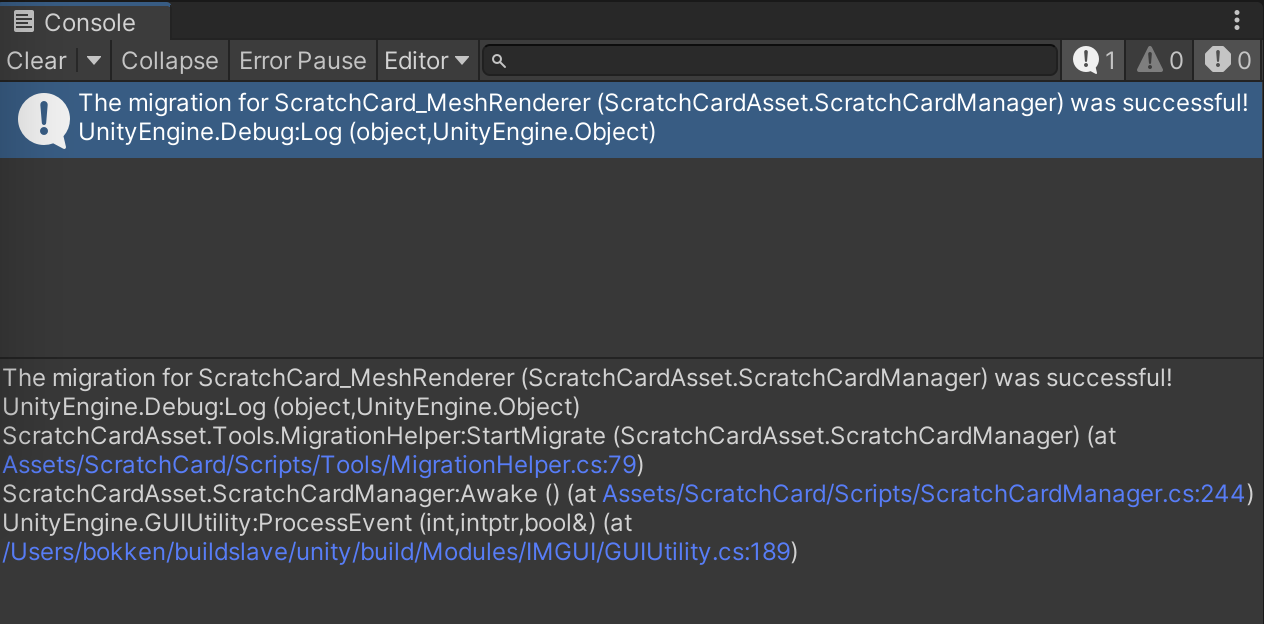
Note that for successful migration GameObject with ScratchCardManager must be active.